Let's look at some Excel Max function examples and explore how to use the Max function as a worksheet function in Microsoft Excel:
Summary
The Excel MAX function returns the largest numeric value from the numbers provided. This function helps us to locate what the maximum data is located in the spreadsheet or selected range.
The MAX function is a built-in function in Excel that is categorized as a Statistical Function. It function ignores empty cells, the logical values TRUE and FALSE, and text values.
In financial analysis, MAX can be useful in calculating the highest score, the fastest time, the highest expense or revenue amount, etc.
The MAX function is a built-in function in Excel that is categorized as a Statistical Function. It function ignores empty cells, the logical values TRUE and FALSE, and text values.
In financial analysis, MAX can be useful in calculating the highest score, the fastest time, the highest expense or revenue amount, etc.
Purpose
Get the largest value.
Return value
The largest value in the array.
What Does It Do ?
- This function helps us to locate what the maximum data is located in the spreadsheet or selected range.
- It can be used either horizontally or vertically.
- The numbers can be in single cells, ranges are from other functions.
Syntax
Max function has two syntax and hence they can be written in two different ways:
=MAX(Num1,Num2,...) or
=MAX(Range1,Range2,Range3... through to Range30)
=MAX(Num1,Num2,...) or
=MAX(Range1,Range2,Range3... through to Range30)
Parameters or Arguments
Num: A numeric value or reference.
Range: A group of cells.
Range: A group of cells.
Formatting
No special formatting is needed.
Usage notes
The MAX function can be used to return the largest value from a set of data. For example, the slowest time in a race, the highest temperature, or the top sales number. Arguments can be provided as constants, or as cell references or ranges, for example:
=MAX(A1:A10)
=MAX(C5,C6,C7)
=MAX(5,10,15,20)
=MAX(C5,C6,C7)
=MAX(5,10,15,20)
Notes:
- The MAX function ignores empty cells.
- The MAX function in current versions of Excel accepts up to 255 arguments. If no numbers in arguments contain, MAX returns 0.
- Arguments can be provided as numbers, names, arrays, or references that contain numbers.
- The MAX function ignores TRUE and FALSE values, and numbers entered as text, unless they are typed directly into the list of arguments.
- MAX function through #VALUE! Error if any of the supplied values are non-numeric.
- If MAX function does not have any arguments than it will return the 0 as output.
Excel Max Function Examples
The following spreadsheet shows three simple examples of the Excel Max function:
The above examples show that each argument to the Max function can be supplied as a single value or cell reference, or as an array of values or cells.

.png)

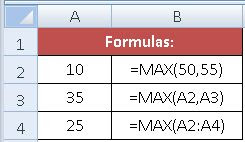
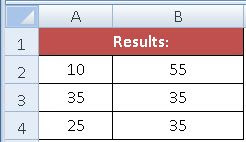











No comments:
Post a Comment