Let's look at some Excel Search function examples and explore how to use the Search function as a worksheet function in Microsoft Excel:
Summary
The SEARCH function is a way to find a character or string within another cell, and it will return the value associated with the starting place. In other words, if you are trying to figure out where a character is within the cell that contains a word, sentence or other type of information, you could use the SEARCH function.
SEARCH returns the position of the first character of find_text inside within_text. Unlike FIND, SEARCH allows wildcards, and is not case-sensitive.
The SEARCH function is a built-in function in Excel that is categorized as a Text Function.
SEARCH returns the position of the first character of find_text inside within_text. Unlike FIND, SEARCH allows wildcards, and is not case-sensitive.
The SEARCH function is a built-in function in Excel that is categorized as a Text Function.
What Does It Do ?
Get the location of text in a string.
Return value
A number representing the location of find_text.
Syntax
=SEARCH(find_text, within_text, [start_num])
Parameters or Arguments
find_text - The text to find.
within_text - The text to search within.
start_num - Starting position in the text to search. Optional, defaults to 1.
within_text - The text to search within.
start_num - Starting position in the text to search. Optional, defaults to 1.
Formatting
No special formatting is needed, the result will be shown as a number.
Usage notes
- Use the SEARCH function to get the location of one text string inside another.
- SEARCH returns the position of the first character of find_text inside within_text.
- SEARCH function is not case-sensitive, the upper-case and lower-case find_text values, "M" and "m", return the same result.
- SEARCH function allows using the wildcard characters.
- SEARCH allows the wildcard characters question mark (?) and asterisk (*), in find_text.
- The ? matches any single character and the * matches any sequence of characters. To find a literal ? or *, use a tilde (~) before the character, i.e. ~* and ~?.
- If the SEARCH function does not find a match, it will return a #VALUE! error.

.png)
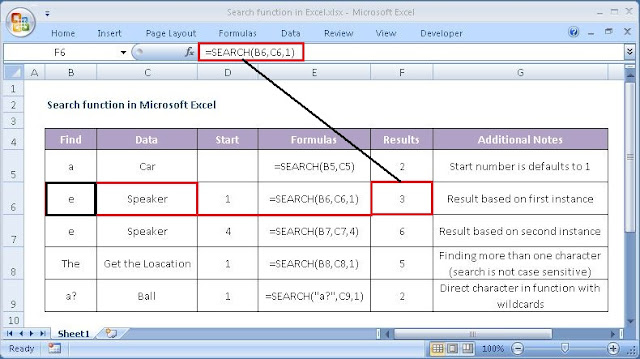











No comments:
Post a Comment