Let's look at some Excel Replace function examples and explore how to use the Replace function as a worksheet function in Microsoft Excel:
Summary
The Excel REPLACE function replaces characters specified by position in a given text string with another text string.
The REPLACE function is a built-in function in Excel that is categorized as a Text Function.
The REPLACE function is a built-in function in Excel that is categorized as a Text Function.
What Does It Do?
Replaces a portion of text with a new piece of text.
Return value
The altered text.
Syntax
=REPLACE (old_text, start_num, num_chars, new_text)
Parameters or Arguments
old_text - The original string value.
start_num - The starting position in the text to replace.
num_chars - The number of characters to replace in old_text.
new_text - The text to replace old_text with.
start_num - The starting position in the text to replace.
num_chars - The number of characters to replace in old_text.
new_text - The text to replace old_text with.
Formatting
No special formatting is needed.
Usage notes
The REPLACE function is useful for replacing text at a known position in a given string. For example, the following formula replaces 4 characters starting at the 1st character:
=REPLACE("Tech World",1,4,"Information")//
returns "Information World"
returns "Information World"
- #NAME? - Occurs if text data entered as the Old_text argument is not enclosed in double quotation marks - row five above.
- #VALUE! - Occurs if the Start_num or Num_chars arguments are negative or contain non-numeric values - row eight above.
- Use the REPLACE function when you want to replace text based on a known location.
- Use FIND or SEARCH to find and replace text when the location is not known in advance.
- Use SUBSTITUTE to replace one or more instances of text based on content only.

.png)
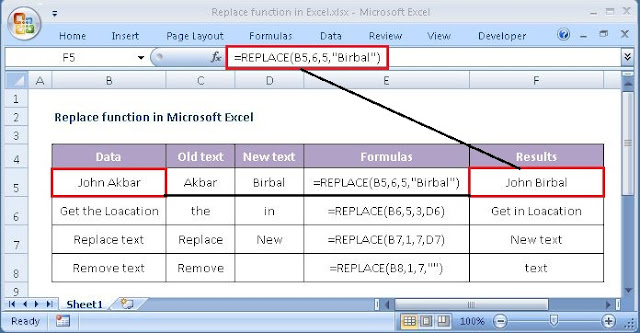











No comments:
Post a Comment