Let's look at some Excel Month function examples and explore how to use the Month function as a worksheet function in Microsoft Excel:
Summary
The Excel MONTH function extracts the month from a given date as number between 1 (January) to 12 (December).
You can use the MONTH function to extract a month number from a date into a cell, or to feed a month number into another function like the DATE function.
The MONTH function is a built-in function in Excel that is categorized as a Date/Time Function.
You can use the MONTH function to extract a month number from a date into a cell, or to feed a month number into another function like the DATE function.
The MONTH function is a built-in function in Excel that is categorized as a Date/Time Function.
Purpose
Get the month as a number from a date.
Return value
A number between 1 and 12.
What Does It Do ?
This function extracts the month from a complete date.
Syntax
Month function has one syntax and hence they can be written in Three different ways:
=MONTH(serial_number) or
=MONTH (“date”) or
=MONTH (cell reference)
=MONTH(serial_number) or
=MONTH (“date”) or
=MONTH (cell reference)
Parameters or Arguments
Serial_number: A valid date as per the excel date serial numbers.
Date: The date of the month you are trying to find.
Cell reference: Reference to cells containing dates.
Date: The date of the month you are trying to find.
Cell reference: Reference to cells containing dates.
Formatting
Normally the result will be a number, but this can be formatted to show the actual month by using Format,Cells,Number,Custom and using the code mmm or mmmm.
Usage notes
The MONTH function extracts the month from a given date as number between 1 to 12. For example:
=MONTH("01-Jun-2015") || Result: 6
With the date October 01, 2000 in cell B5:
=MONTH(B5) || Result: 10
You can use the MONTH function to extract a month number from a date into a cell, or to feed a month number into another function like the DATE function.
Note: dates are serial numbers in Excel, and begin on January 1, 1900. Dates before 1900 are not supported. To display date values in a human-readable date format, apply a the number format of your choice.
Notes:
- Date must be a valid Excel date.
- For the MONTH formula to work correctly, a date should be entered by using the DATE(year, month, day) function.
- If you attempt to input dates as text, there is a risk that Excel may misinterpret them, due to different date systems, or date interpretation settings on your computer.
- The input date must be a valid Excel date. The dates in Excel are stored as serial numbers. For example, the date Jan 1, 2010, is equal to the serial number 40179 in Excel. MONTH Formula in Excel takes as input both the date directly or the serial number of the date. It is to be noted here that Excel does not recognize dates earlier than 1/1/1900.
- If you mention an invalid date it will return #VALUE! error.
- if you skip entering any value in serial_number it will return 0.
Excel Month Function Examples
The following spreadsheet shows two simple examples of the Excel Month function:
The above examples show that each argument to the Month function can be supplied as a single value or cell reference, or as an array of values or cells.

.png)
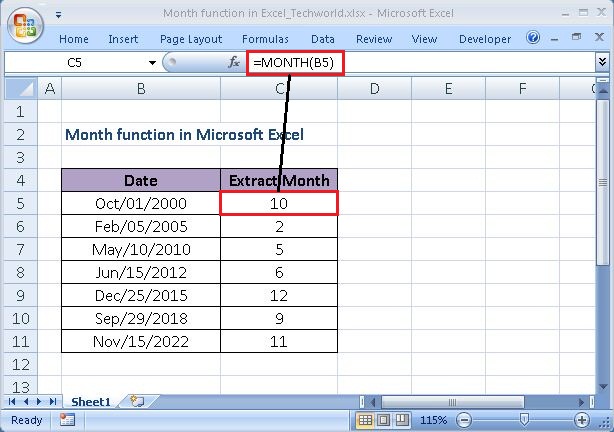












No comments:
Post a Comment