Let's look at some Excel Abs function examples and explore how to use the Abs function as a worksheet function in Microsoft Excel:
Summary
The Excel ABS function returns the absolute value of a number. Negative numbers are converted to positive numbers, and positive numbers are unaffected.
The Abs function is a built-in function in Excel that is categorized as a Math/Trig Function.
The Abs function is a built-in function in Excel that is categorized as a Math/Trig Function.
What Does It Do ?
This function calculates the value of a number, irrespective of whether it is positive or negative.
Find the absolute value of a number.
Find the absolute value of a number.
Return value
A positive number.
Syntax
ABS function has one syntax and hence they can be written in Two different ways:
=ABS(number) or
=ABS(cell reference)
=ABS(number) or
=ABS(cell reference)
Parameters or Arguments
Number - the numeric value for which we need to calculate the Absolute value.
Cell reference: Reference to cells containing number.
Cell reference: Reference to cells containing number.
Formatting
The result will be shown as a number, no special formatting is needed.
Usage notes
- For example, ABS(-50) returns a value of 50 and ABS(50) returns a value of 50, because the ABS function returns a number's distance from zero. No changes will happen to positive numbers. Only negative values are converted to positive values.
- In situations when you need to change negative number to positive numbers, the Excel ABS function is an easy solution. In other words: the ABS function removes the minus sign (-) from a negative number, making it positive.
- ABS can accept only numeric values. Anything other than numeric value the error will be #VALUE!.

.png)
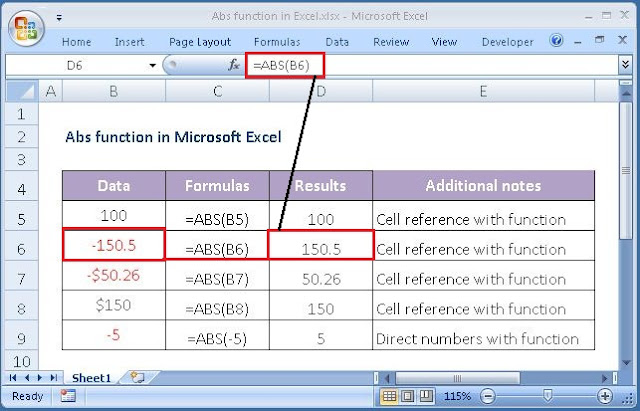











No comments:
Post a Comment